Printing Documents
Users can print documents by performing the following steps in the Document Viewer:
Click Document Management à Search Documents.
Search for the preferred documents using the index values.
Select the checkboxes corresponding to the preferred documents under Search Results.
Click the Load Document to Viewer icon to load the selected documents to the Document Viewer.
Click Print from the toolbar. The Print Documents pop-up window appears.
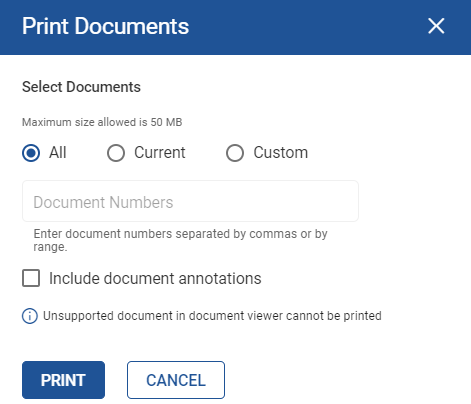
Click any of the following options under Select Documents:
-
All - prints all documents loaded to the web page.
-
Current - prints the currently displayed document on the web page.
-
Custom - prints only the selected documents displayed on the web page. When this option is selected, the Document Numbers text box is enabled. Users can enter the document numbers separated by commas, or by mentioning the document range without space in the text box. For example - 1,3,5,5-10
The maximum size allowed is 50 MB.
Check the Include document annotations check box if required.
Click Print. The PDF file is generated and printed.